 |
| www.Bestlessonseries.com by Brian Sztabnik |
(Follow Brian on Twitter: https://twitter.com/TalksWTeachers)
Memes are known best as those clever, sarcastic, funny, sometimes touching internet pictures that circulate around social media. I love them. They make me laugh, inspire me or provide a springboard for a presentation.
At the same time over Christmas break, I'm noticing that all my favorite Twitter chats are getting geared up for 2016 with some kind of goals setting oriented chat topics.
.jpg) |
| https://en.wikipedia.org/wiki/Phase-out_of_incandescent_light_bulbs |
Why not do this for myself? Well, duh.... But, like I said, last minute Lucy....
Tips for creating memes for your 2016 goals...
1. Figure out what you want to say first.
I browsed meme generator sites to see what was out there and experimented with creating a couple memes, but I found the hardest part was deciding what text to type on my selected picture. I discovered that my process required that I figure out my meme text first and go in search of a picture second.
2. On-Line Meme generators.
I Googled meme generators and found tons of options. From what I can tell, the benefit of using an online site is the built in formatting. Memegenerator for example didn't require me to download anything and it has a diverse (but limited) library of meme images. Everything from Sad Keanu and Grumpy Cat to Star Wars and The Sound of Music. Memeful allowed me to easily upload my own image and share it to Twitter or Facebook, but I decided to do a quick screenshot to save it to my pictures. Imgflip allowed me to upload my own picture without creating an account and to easily download it to my computer. Imgur gave me options to download, embed and link without creating an account too. Makeameme didn't show me my meme when I clicked "private". It looks like I need to create an account, which I'm not interested in doing. So, I kept looking to see if I could find one that saves directly to Google Drive. ImageChef - no Google Drive. Quickmeme - wanted me to login with Facebook, so nope.
Scroll, scroll, scroll.... hmmm.... Another thought occurs to me. We're all teachers, right? We might want to use this idea with students. It would be powerful to have students create a meme to express the theme or setting, what a character might say.... In science and math... But, none of the sites listed above is appropriate for students. Even without making an account, these sites have too much mature content. What's a teacher to do?
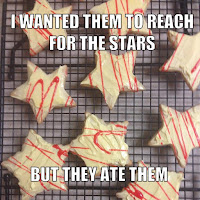 Make it in Google of course. I experimented with Google Slides first, but it turns out the Impact font is T.H.E. meme font and it is really hard to duplicate in Google Slides. If you figure it out, let me know! But, Google Drawing works really well. It has the Impact font and it has Word Art so you can add the classic meme black outline.
Make it in Google of course. I experimented with Google Slides first, but it turns out the Impact font is T.H.E. meme font and it is really hard to duplicate in Google Slides. If you figure it out, let me know! But, Google Drawing works really well. It has the Impact font and it has Word Art so you can add the classic meme black outline. Here's a link to a template with directions that you can use if you'd like to try it.
No comments:
Post a Comment